The Application Settings dialog is the means by which many of the applications customization features may be configured. The Application Settings dialog can be invoked by selecting the Settings option in the View menu.
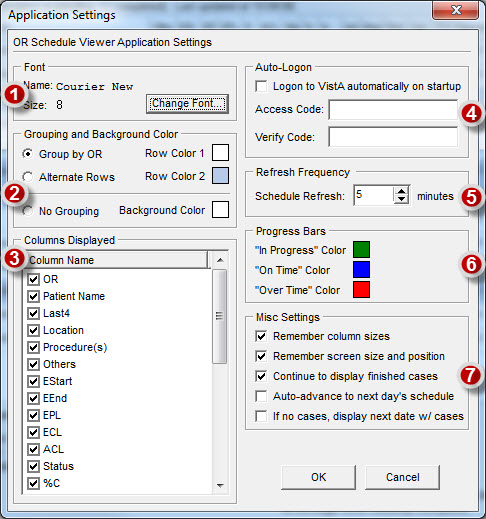
Font
● Change the size and face of the font that the surgery cases are displayed in.
Grouping and Background Color
● Cases may be grouped by the name of the OR, or they may be alternated to make it easier to view data associated with the cases in each row. Both of these options allow for selecting the colors that will be used for the groups or alternating rows.
● A third option is to have no grouping, in which case the background color of the display may be selected.
Columns Displayed
● Columns may be hidden by unchecking the columns in the list that should not be displayed.
● Columns may be reordered by clicking on a column name in the list and dragging and dropping the column name to another location in the list.
Auto-Logon
● By providing the access and verify codes for a VistA service account, the application can automatically sign on to VistA upon startup.
● The access and verify codes are encrypted and stored in the application's settings file on the host computer.
Refresh Frequency
● The interval between automatic schedule data refreshes can be configured here.
Progress Bars
● The colors that indicate the status of the cases and which are displayed in the Status column can be customized by clicking on the color boxes and then selecting the color from the color selection dialog.
Misc Settings
● The application can be configured to remember the column sizes, screen size, and position of the screen. These are stored in the application's settings file so that these customizations persist between application restarts.
● The application can be configured to continue to display cases after they have been completed. Alternatively, cases that are finished can be dropped from the list.
● The application can be configured to auto-advance to the next day's schedule at midnight each. If this option is not selected, the date for which cases are queried will remain the same and will need to be manually changed on a daily basis.
● The application can be configured to display the next date with cases if there are no cases for the current date. This is useful, for example, during the weekends when there are no surgery cases, the software can display the cases for the following Monday.